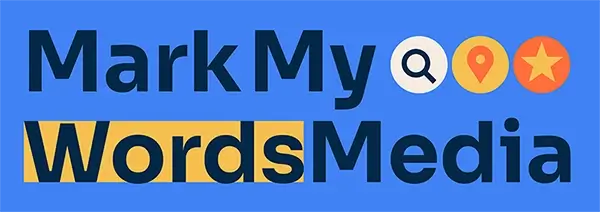How To Use Your Lead Manager
As you know, here at Mark My Words Media, data is the lifeblood of our business, and feedback from you is the backbone of your lead generation campaign. Without your detailed feedback, we are left to fend for ourselves and make assumptions based on our broad discussions regarding the campaign. With your help, we can focus your campaign on the types of leads that drive more dollars to your bottom line and make you happy.
To that end, we have developed our lead management system to keep you informed about each and every lead that we deliver and to make it simple for you to provide the feedback we need.
Lead Notifications
Every lead generates an email that is sent to you with all of the details of the lead as well as a star rating input where you can click to rate the lead. Once you click, you will be redirected to a page where you can enter additional lead details as well. All of your input is saved into our lead manager for analysis.
Accessing Your Leads
You may access the Lead Manager via your account at https://clients.markmywordsmedia.com
Once logged in you will see a link in the top menu that says “Leads” and upon clicking it you will be taken directly to the Lead Manager.

Rating Leads & Adding Feedback
YOUR FEEDBACK IS WHERE THE RUBBER MEETS THE ROAD!
When rating leads, please take into consideration the type of lead, how it works with your available resources, the value of the lead, the location of the work, and the relationship potential. Low-value leads can be 5 stars if they are a good fit for your business and are something you like working on, while a high-value lead can have a low star rating if the work is not a good fit for you.
Here is a quick guide:
5 – Great Lead
4 – Good Lead
3 – Average Lead
2 – Ok Lead
1 – Poor Lead
Based on Type, Value, Proximity, & Potential.
Do not rate leads based on the end result, sale, or lack thereof.
Just because a lead does not convert to dollars in your pocket does not mean it is a 1-star lead. If a lead meets your requirements for the Type, Value, Proximity, or Potential, then it can be a highly rated lead, even if you did not close the sale. The potential value is what we want to focus on, as you are likely to close a good percentage of similar types of leads when given some volume. We focus our efforts on what you tell us to go after based on the star ratings, so rating the potential versus the outcome is paramount to getting more of the type of leads that you like best.
You do not need to rate spam, wrong numbers, vendor calls, or other contacts that are not marked as verified leads. You can click the “Not Lead” button to let us know if we have inadvertently counted one of these items as a verified lead, and we will review and adjust accordingly.
Progress – Let us know if the lead was won, lost, passed, or if the deal is in progress.
Value & Profit – This is potential value & profit- we don’t care if you won it or not at this point, we want to know roughly what it was worth to you.
Client Notes – This can be where you are in the follow-up process or anything you want to remember about that job or client. You can add to these notes at any time as your job or relationship progresses.
Company/Name – Added for quick reference. This could also be a quote #, case #, client ID#, or any other identifying information you want to use for that particular contact.
DON’T FORGET TO SAVE! Anytime you make adjustments to the lead manager, make sure you are saving your work. Any rows with unsaved information will be yellow. You can always hit the orange “Save All” button in the bottom right corner to make sure you haven’t missed anything.
Customizing Your Lead Manager
There is a table columns link in the top right corner that allows you to hide/show various columns.
Campaign, Type, and Verified can all be unchecked, as the verified leads will all be green, and the type is obvious based on the recording or text. Campaign is only needed for clients who are running multiple campaigns or targeting multiple markets.
Export Your Leads
Export your lead information with the button next to the table columns link at the top right of the page. The information will be exported as a comma separated variables (csv) file that you can upload into your own sales tracking software.
Search Leads Using Filters
If you are looking for a specific lead or contact, you can use the filters section to search using the name, phone number, or email address of your contact. You can search using any portion of their information.
For example, if you are looking for a particular call, you can put the last 4 digits of the phone number in the phone box at the top of the screen. Hitting the “Filter” button will return only the contacts that match your search parameters.
Once you have saved your notes or changes for the contact, you can hit the reset button to revert back to seeing all leads.
Find Related Leads
Want to know if someone has contacted you before and quickly find the notes related to their project or past communication?
If a contact has reached out to you before, there will be a button that appears next to the recording that says “Related Leads”. When selected, it will automatically display all related contacts in a pop-up window for easy viewing and reference.
What the Lead Manager Can Tell You About Your Business
Listening to your calls allows you to determine who is doing a good job on the phone and who needs additional training.
It can also help identify important lead information like non-competitive pricing for specific product types. If you are getting a lot of wrap leads, and maybe you like them, and they have a high ticket, but you aren’t closing them, then that may be an indicator your pricing is too high.
Most importantly, when used accurately and filled out completely, both you and our team can clearly understand the profitability and value of your campaign, as well as how to adjust to provide you with a better lead quantity and quality.
See also: How to use your Lead Manager – Video